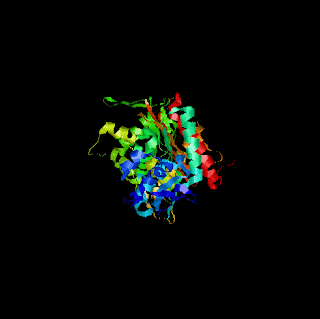SCATTER PLOT IN EXCEL
Objectives
- Enter and format data in an Excel spreadsheet in a form appropriate for graphing
- Create a scatter plot from spreadsheet data
- Insert a linear regression line (trendline) into the scatter plot
- Use the slope/intercept formula for the regression line to calculate a x value for a known y value
- Explore curve fitting to scatterplot data
- Create a connected point (line) graph
- Place a reference line in a graph
Introduction
Part 1 - Beer's Law Scatter Plot and Linear Regression
Entering and Formatting the Data in Excel
Open Excel. On Unity/Eos computers, the program will be located on the Application Launcher. On other computers, it will probably be located under the Start Menu.
Your data will go in the first two columns in the spreadsheet.
- Title the spreadsheet page in cell A1
- Label Column A as the concentration of the known solutions in cell A3.
- Label Column B as the absorption readings for each of the solutions in cell B3.
Begin by formatting the spreadsheet cells so the appropriate number of decimal :
- Click and drag over the range of cells that will hold the concentration data (A5 through A10 for the sample data)
- Choose Format > Cells... (this is shorthand for choosing Cells... from the Format menu at the top of the Excel window)
- Click on the Number tab
- Under Category choose Number and set Decimal places to 5
- Click OK
- Repeat for the absorbance data column (B5 through B10 for the sample data), setting the decimal places to 4
- Enter your data below the column titles
- You can also place the absorption readings for the unknown solutions below the other data.
The concentration data is probably better expressed in scientific notation.
- Highlight the concentration data and choose Format > Cells....
- Choose the Scientific Category and set the Decimal places to 2.
The last step before creating the graph is to choose the data you want to graph.
- Highlight the data in both the concentration and absorbance columns (but not the unknown data)
Creating the Initial Scatter Plot
With the data you want graphed, start the chart wizard
- Choose the Chart Wizard icon from the tool bar. If the Chart Wizard is not visible, you can also choose Insert > Chart...
The first dialogue of the wizard comes up
- Choose XY (Scatter) and the unconnected points icon for the Chart sub-type
- Click Next >
The Data Range box should reflect the data you highlighted in the spreadsheet. The Series option should be set to Columns, which is how your data is organized.
- Click Next >
The next dialogue in the wizard is where you label your chart
- Enter Beer's Law for the Chart Title
- Enter Concentration (M) for the Value X Axis
- Enter Absorbance for the Value Y Axis
- Click on the Legend tab
- Click off the Show Legend option
- Click Next >
Keep the chart as an object in the current sheet. Note: Your current sheet is probably named with the default name of "Sheet 1".
- Click Finish
The initial scatter plot is now finished and should appear on the same spreadsheet page as your original data. A few items of note:
- Your data should look as though it falls along a linear path
- Horizontal reference lines were automatically placed in your chart, along with a gray background
- Your chart is highlighted with square 'handles' on the corners. When your chart is highlighted, a special Chart floating palette should also appear. Note: If the Chart floating palette does not appear, go to Tools>Customize..., click on the Toolbars tab, and then click on the Chart checkbox.If it still doesn't show up as a floating palette, it may be 'docked' on one of your tool bars at the top of the Excel window.
With your graph highlighted, you can click and drag the chart to a wherever you would like it located on the spreadsheet page. Grabbing one of the four corner handles allows you to resize the graph. Note: the graph will automatically adjust a number of chart properties as you resize the graph, including the font size of the text in the graph. You may need to go back and alter these properties. At the end of the first part of this tutorial, you will learn how to do this.
Creating a Linear Regression Line (Trendline)
When the chart window is highlighted, besides having the chart floating palette appear, a Chart menu also appears. From the Chart menu, you can add a regression line to the chart.
- Choose Chart > Add trendline...
A dialogue box appears.
- Select the Linear Trend/Regression type
- Choose the Options tab and select Display equation on chart
- Click OK to close the dialogue
The chart now displays the regression line
Using the Regression Equation to Calculate Concentrations
The linear equation shown on the chart represents the relationship between Concentration (x) and Absorbance (y) for the compound in solution. The regression line can be considered an acceptable estimation of the true relationship between concentration and absorbance. We have been given the absorbance readings for two solutions of unknown concentration.
Using the linear equation, a spreadsheet cell can have an equation associated with it to do the calculation for us. We have a value for y (Absorbance) and need to solve for x (Concentration). Below are the algebraic equations working out this calculation:
y = 2071.9x + 0.111
y - 0.0111 = 2071.9x
(y - 0.0111) / 2071.9 = x
Now we have to convert this final equation into an equation in a spreadsheet cell. The 'B12' in the equation represents y (the absorbance of the unknown). The solution for x (Concentration) is then displayed in cell 'C12'.
- Highlight a spreadsheet cell to hold 'x', the result of the final equation (cell C12, labeled B).
- Click in the equation area (labeled C)
- Type an equal sign and then a parentheses
- Click in the cell representing 'y' in your equation (cell B12) to put this cell label in your equation
- Finish typing your equation
Note: If your equation differs for the one in this example, use your equation
Duplicate your equation for the other unknown.
- Highlight the original equation cell (C12) and the cell below it (C13)
- Choose Edit > Fill > Down
Note that if you highlight your new equation in C13, the reference to cell B12 has also incremented to cell B13.
Adjusting the Chart Display
The readability and display of the scatterplot can be further enhanced by modifying a number of the parameters and options for the chart. Many of these modifications can be accessed through the Chart menu, the Chart floating palette, and by double-clicking the element on the chart itself. Let's start by creating a better contrast between the data points and regression line and the background.
- Double-click in the gray background area of the chart or by selecting Chart Area in the Chart floating palette and then clicking on the Format icon.
In the Chart Area Format dialogue, set the border and background colors
- Choose None for a Border
- Choose the white square from the color palette for an Area color
- Click OK
Now, delete the horizontal grid lines
- Click on the horizontal grid lines in the chart and press the Delete key
Now, adjust the color and line weight of the regression line and the color of the data points
- Double-click on the regression line (or choose Series 1 Trendline 1 from the Chart floating palette and then click the Format icon)
- Choose a thinner line for the Line Weight
- Click on the word Automatic next to Line Color and the color palette appears. Choose dark blue from the color palette
- Click OK
- Double-click on one of the data points (or choose Series 1 and click the Format icon)
- Choose dark red from the color palette for the Marker Foreground and Background
- Click OK
Finally, you can move the regression equation to a more central location on the chart
- Click and drag the regression equation
If necessary, resize the font size for text elements in the graph.
- Either double click the text element or choose it from the floating palette
- Click on the Fonts tab
- Choose a different font size
This is the end of the first half of the scatter plot tutorial.
Part 2 - Titration Data Plotting
Creating a Scatter Plot of Titration Data
In this next part of the tutorial, we will work with another set of data. In this case, it is of a strong acid-strong base titration. With this titration, a strong base (NaOH) of known concentration is added to a strong acid (also of known concentration, in this case). As the strong base is added to solution, its OH- ions bind with the free H+ions of the acid. An equivalence point is reached when there are no free OH- nor H+ ions in the solution. This equivalence point can be found with a color indicator in the solution or through a pH titration curve. This part of the tutorial will show you how to do the latter.
Note that there should be two columns of data in your spreadsheet:
Column A: mL of 0.1 M NaOH added
Column B: pH of the 0.1 M HCl / 0.1M NaOH mixture
- Using a new page in the spreadsheet, enter your titration data. If you do not have your own data, use the data shown in Figure 1.
- Return to the beginning of the tutorial if you need hints on formatting the cells to the proper number of decimal place
Now, create a scatter plot of titration data, just as you did with the Beer's Law plot.
- Highlight the titration data and the Column headers
- Click on the Chart wizard icon
- Choose XY (Scatter) and the scatter Chart sub-type
Continue through steps 2 through 4 of the Chart wizard:
- The defaults for step 2 should be fine if you properly highlighted the data
- In step 3 enter the chart title and x and y axis labels and turn off the legend
- In step 4, leave as an object in the current page
Curve Fitting to Titration Data
The next logical question that you might ask is whether a linear regression line or a curved regression line might help us interpret the titration data. You may remember that our goal with this plot is to calculate the equivalence point, that is, what amount of NaOH is needed to change the pH of the mixture to 7 (neutral)?
Create a linear regression line:
- Choose Chart > Add Trendline...
- Pick Linear sub-type
Looking at the data, it is clear that the first 45 ml of NaOH do little to alter the pH of the mixture. Then between 45 ml and 55 ml, there is a sharp rise in pH before leveling off again. The data trend does not seem linear at all and, in fact, a linear regression line does not fit the data well at all.
The next approach might be to choose a different type of trendline:
- Click on the linear regression line in the plot and press the delete key to delete the line
- Choose Chart > Add Trendline...
- Pick Polynomial subtype
- Set the Order of the curve to 2
You can see that a second order polynomial curve does not capture the steep rise of the data well. A higher order curve might be tried:
- Double-click on the curved regression line
- Set the Order of the curve to 3
Still, the third order polynomial does not capture the steep part of the curve where it passes through a pH of 7. Even higher order curves could be created to see if they fit the data better. Instead, a different approach will be taken for this data. Go ahead and delete the regression curve:
- Click on the curved regression line in the plot and press the delete key
Changing the Scatter Plot to a Line Graph
Instead of adding a curved regression line, all of the points of the titration data are connected with a smooth curve. With this approach, the curve is guaranteed to go through all of the data points. This is both good and bad. This option can be used if you have only one pH reading per amount of NaOH added. If you have multiple pH readings for each amount added on the scatter plot, you will not end up with a smooth curve. To change the scatter plot is a (smoothed) line graph.
- Choose Chart > Chart Type...
- Select the Scatter connected by smooth lines Chart subtype
This smooth, connected curve helps locate where the steep part of the curve passes through pH 7.
Adding a Reference Line
The chart can be enhanced by adding a reference line at pH 7. This clearly marks the point where the curve passes through this pH.
- A set of drawing tools should be visible at the bottom of the window. If not, click on the Draw icon two to the right of the Chart wizard icon.
- Make sure your chart is highlighted
- Choose the line tool at the bottom of the window
- Draw a horizontal line at pH 7 across the width of the chart by clicking and dragging a line across the chart area.
- With the horizontal line still highlighted, choose a 3/4 pt line thickness and a dashed line type at the bottom of the window
Further refinements in the chart can be made by (as you did with the Beer's law chart):
- removing the other horizontal grid lines
- turning off the border
- changing chart colors
- Thickening the curve and shrinking the data points emphasizes the fitted curve over the individual data points
Modifying the Chart Axis Scale
The above chart gives a good overview of the entire titration. If you would like to focus exclusively on the steep part of the curve between 45 and 55 ml of added NaOH, a new chart can be created which limits the X Axis range. Start by making a copy of the current chart:
- Select the current chart by clicking near its border
- Choose Edit > Copy
- Click a spreadsheet cell about 10 rows below the current chart
- Choose Edit > Paste
With the new chart highlighted :
- Choose Value (X) Axis from the Chart floating palette
- Click on the Format icon
- Set the Minimum to 45, Maximum to 55
- Set the Major unit to 1 and Minor unit to 0.25
- Click OK
Next, both vertical and horizontal gridlines can be added to more accurately locate the equivalency point:
- Choose Chart > Chart Options...
- Click on the Gridlines tab
- Select X axis Major gridlines and Y axis Major gridlines
- Click OK
Even with this smooth curve passing through all of the data points, it is still an estimation of what intermediate mL added/pH data points would be. A clear inaccuracy is where the curve moves in a negative X direction between the 50 and 51 mL data points. More data points collected between 49 and 51 mL would both better smooth the curve and give a more accurate estimation of the equivalency point.